How to Register or Re-Register for a Labor Card
If you need to register or re-register for a Labor Card, follow these steps to complete your application. If you have any difficulties during the process, feel free to reach out for assistance!
Note: If you haven’t already created an account with the Public Employment Service, see our How to Create a PES Account post for step by step instructions.
If you are an int’l protection holder but you cannot register at CY Login www.gov.cy because you do not have your residence card yet, you will need to visit the Labour Office in person to register and then each time to renew your labour card.
Step 1: Log In to the Labor Office Website
- Go to the official Public Employment Service Online Platform.
- Click the Log In button at the upper-right corner of the page.
- Select the relevant option for registration depending on your ability to register at Ariadne portal www.gov.cy
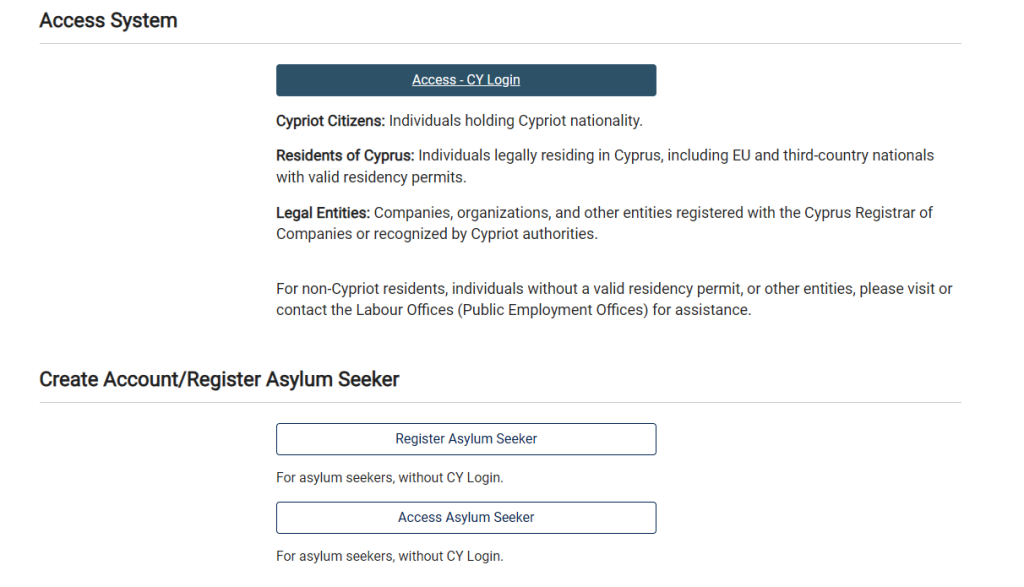
If you have a residence card or an ID, or you are an asylum seeker who managed to register at Ariadne portal www.gov.cy, you should proceed with the option Access-CY Login. (If you do not have an account at Ariadne www.gov.cy, see our post Create a gov.cy Account)
If you are an asylum seeker who has not managed to register at Ariadne portal www.gov.cy, you should proceed wiht the option Register Asylum Seeker.
If you are not an asylum seeker but you are still waiting for our residence card or ID, you need to visit the Labour Office until you are able to register Ariadne portal www.gov.cy
4. Registration via CY Login

Once you click on Cy Login tab, you will have an option to insert your gov.cy credentials in the table that looks like this:
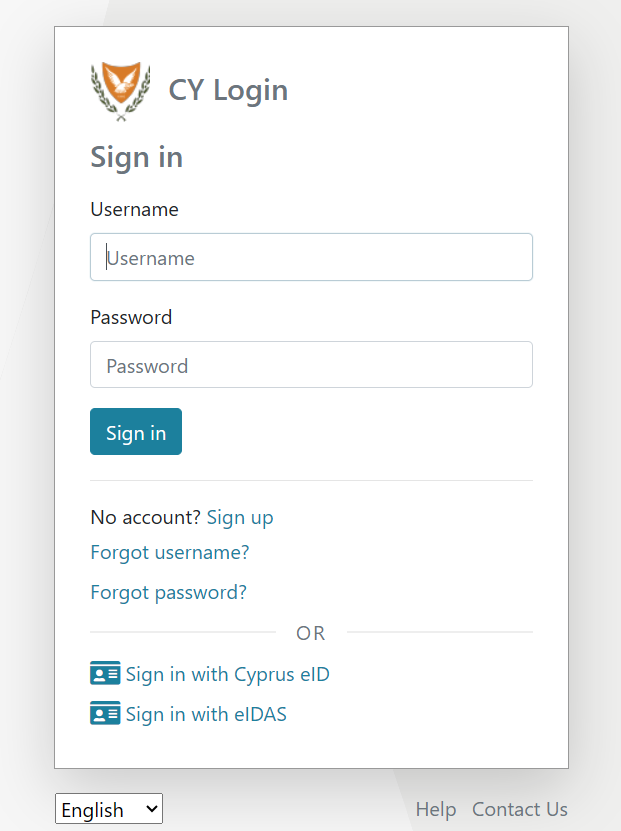
5. Registration as an Asylum Seeker with no CY Login
Click on :

6. Enter your Username and Password (if you already have credentials).
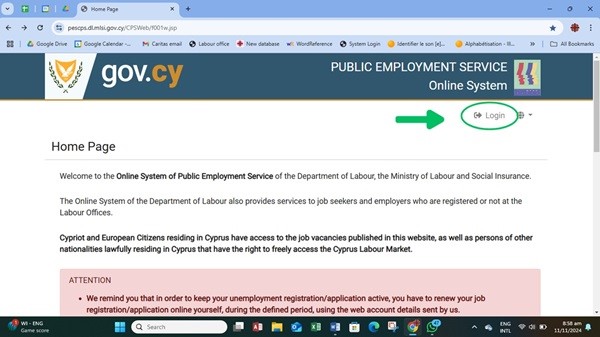

Important Note: If you don’t have a Username and Password, refer to our article on How to Create an Account to Register for a Labor Card for detailed instructions.
Step 2: Access the Application Section
- On the homepage, scroll down to find the “Other Activities” tab and click on it.
- You’ll be redirected to a page with a message stating:
“At the moment you don’t have an active application.” - Click on “To Create a New Job Application Click Here.”
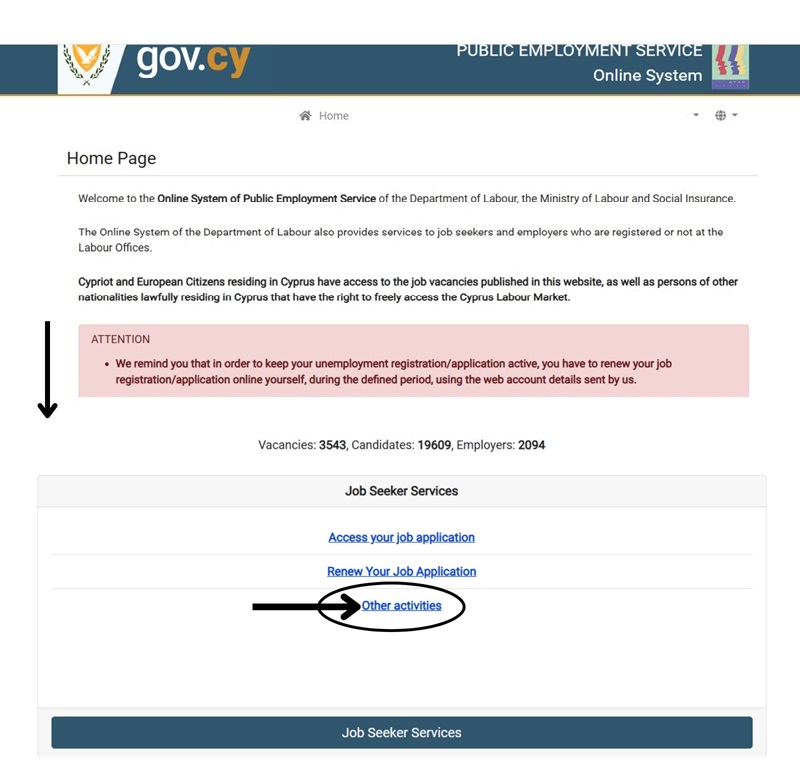
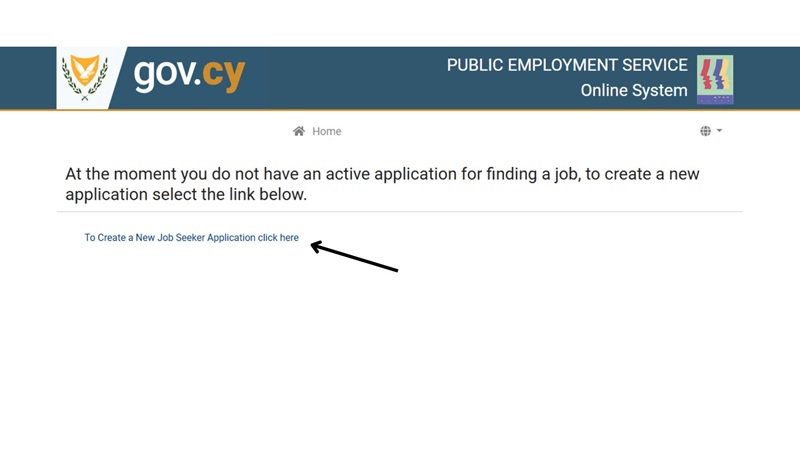
Step 3: Fill in the Application Form
You will now be directed to a page with multiple fields to complete. The yellow fields are mandatory.
- Ensure your email address is active and regularly checked, as you will receive important updates here.
- Asylum Seekers must select:
- Contract Type: FULL TIME
- Schedule: USUAL
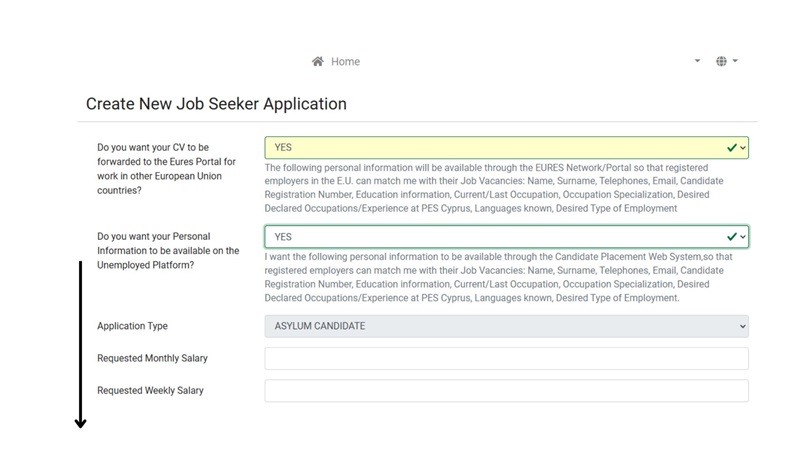
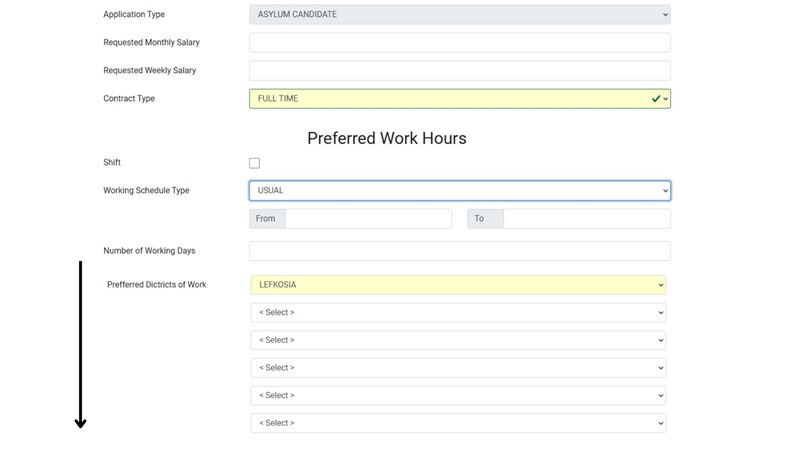
Step 4: Add Occupations and Experience
At the bottom of the application form, you must add your Preferred Occupations and Experience:
- Click on the green button labeled “Occupation and Experience.”
- A window will appear with drop-down menus:
- Preferred Occupation:
- Asylum Seekers: Choose Elementary Occupations (Option 9).
- Beneficiaries of International Protection: You can also select from Sales (Option 5).
- Specific Occupation: Select the relevant role from the menu (e.g., Cleaners in Offices, Kitchen Helpers).
- Years of Experience: Enter your experience in years. If you have no experience, write 0.
- Preferred Occupation:
- Click Add, and the entry will appear on the main list.
- Asylum Seekers: Add 4 occupations minimum.
- Beneficiaries of International Protection: Add 6 occupations minimum.
Note: For Beneficiaries of International Protection, the platform will only display 4 occupations in the summary. However, if you’ve correctly repeated the process 6 times, all your entries are registered in the system.
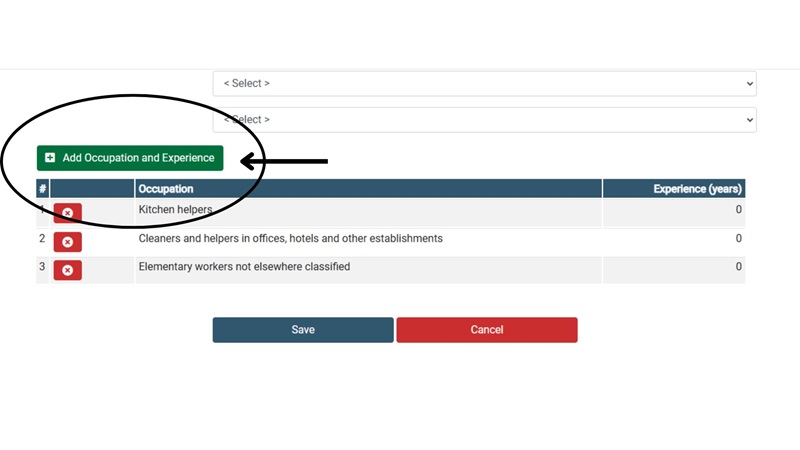
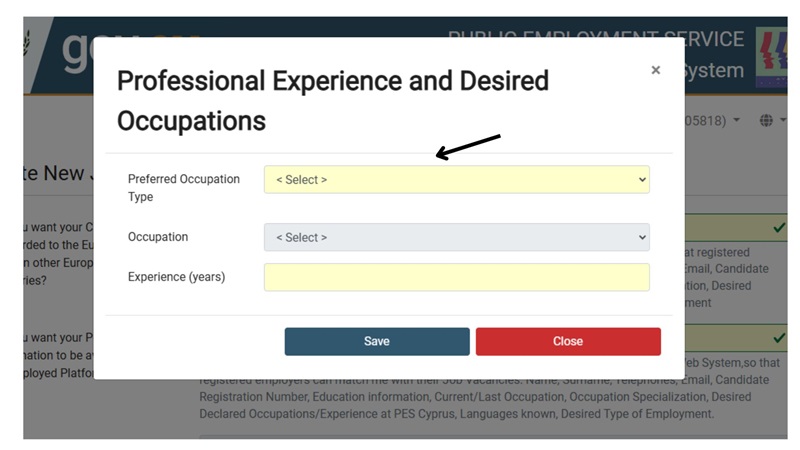
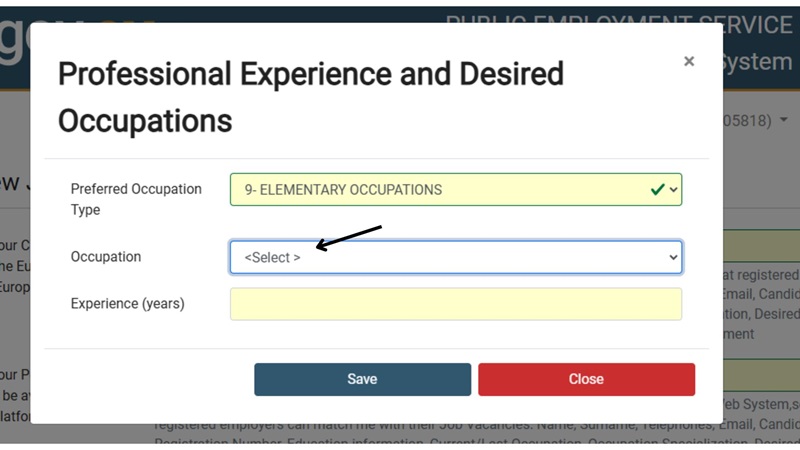
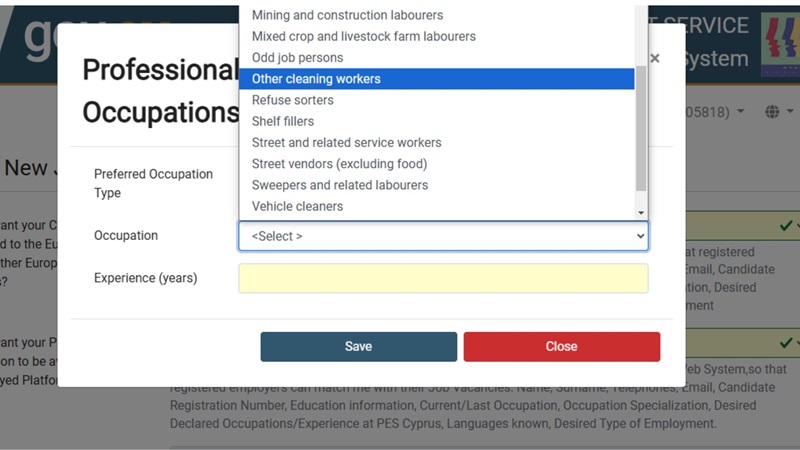
Step 5: Save Your Entries
Once you’ve added the minimum number of required occupations, click Save at the bottom of the screen to record your information.
Step 6: Upload Required Documents
You will now see a message indicating that your registration is incomplete and requires document uploads.
- Scroll down to locate the “Application Files Upload” link and click on it.
- You’ll be redirected to a page for uploading your documents.
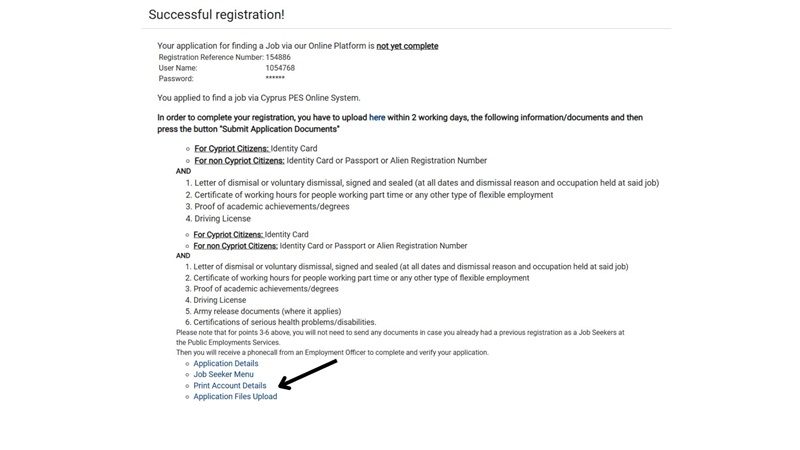
Step 7: Mandatory Documents
You are required to upload the following:
- Identity Document
- Asylum Seekers: Upload a PDF containing:
- Alien Registration Certificate
- Confirmation Letter
- Beneficiaries of International Protection: Upload a PDF containing:
- Acceptance Letter
- Receipt of Application for Residence Permit or ID Card
- Asylum Seekers: Upload a PDF containing:
Ensure the documents are clear and combined into one PDF file.
- Work Termination Document
- If you have never worked in Cyprus: Upload a blank page labeled “Unemployed.”
- If you have worked in Cyprus: Upload your Termination Letter.
Step 8: Upload Files Carefully
- Choose the file you want to upload.
- Click Upload the Document to confirm. (If you skip this, your document will not be uploaded.)
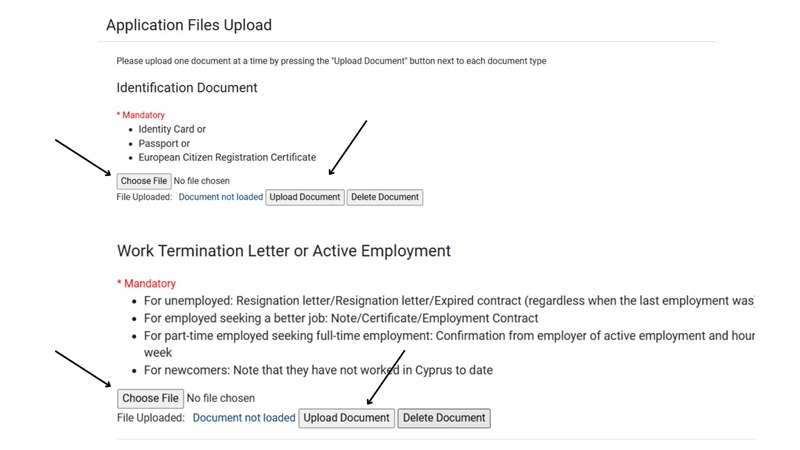
Step 9: Save Your Application
After uploading your documents:
- Scroll down and click Save to finalize your submission.
- You’ll be redirected to the homepage, where a confirmation message will appear:
“Your application has been submitted to the Labour Office officers, and you will receive a response soon.”
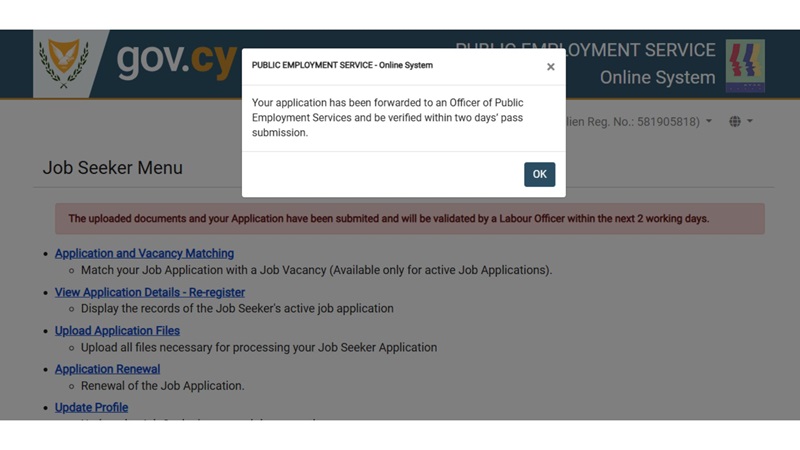
Step 10: Wait for Confirmation
Your application will now be reviewed by Labour Office officers. You will receive an email in the coming days. Be sure to regularly check your inbox for updates.

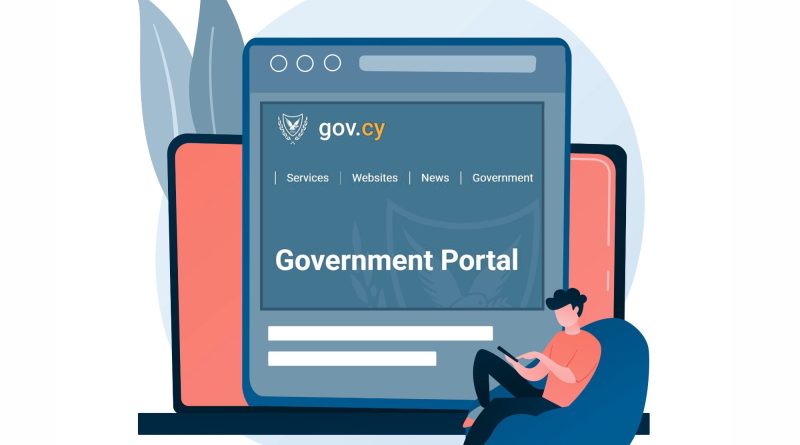
Pingback: Everything you need to know about welfare, the labor office and labor cards? - Community Compass by Caritas Cyprus
Pingback: Job Readiness: Preparing for the Cypriot Job Market - Community Compass by Caritas Cyprus