Create a gov.cy Account
This post will explain in detail how to open a Government Portal (gov.cy) Account.
Note: The Government Portal was formerly known as Ariadne.
The registration is not difficult if you follow the instructions below, but it involves many steps that you must complete carefully.
In order to proceed, you will need:
- Your ARC/ID
- Access to your email
- Your telephone
- Access to your online banking (otherwise see our related post “coming soon”)
Step 1: Go to www.gov.cy
Step 2: Click on “CY Login” at the top right corner to create your account.
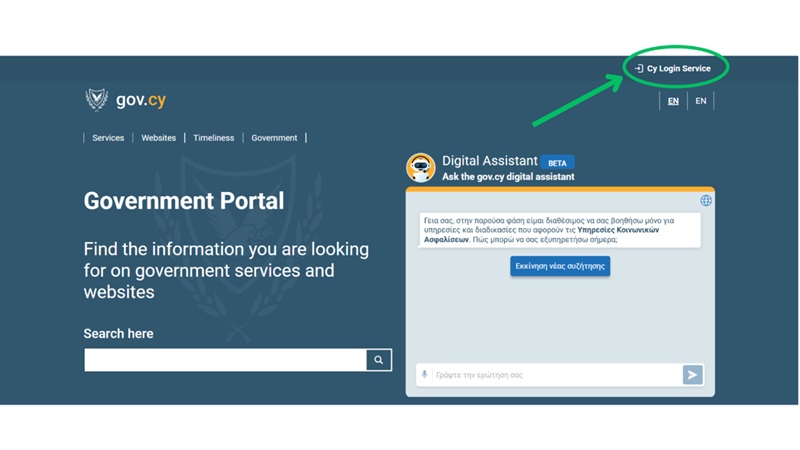
Step 3: Click on “Create Profile”
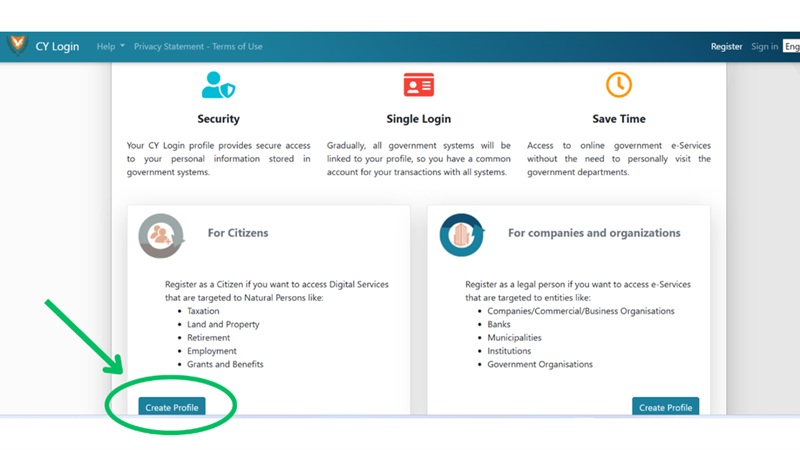
Step 4: Then Click on “Start Here”
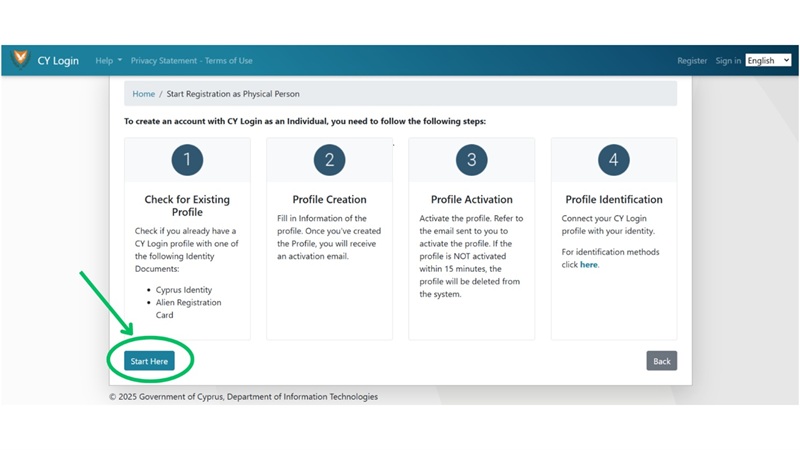
Step 5: Click “Yes” here.
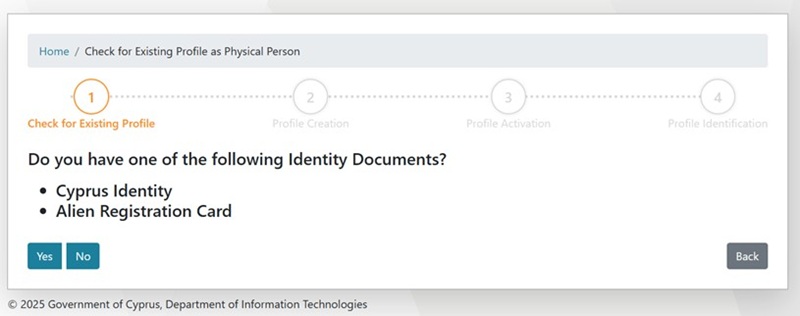
Step 6: Click “No” here.
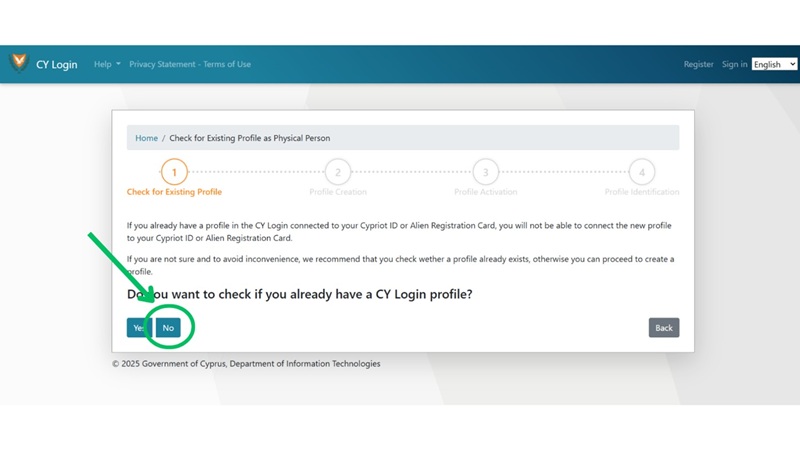
Step 7: Now, fill in YOUR name and create a Username and Password.
Example below.
Very important: WRITE THEM DOWN NOW AND KEEP TRACK OF THEM SOMEWHERE! These will be the credentials you will use every time you will need to access any applications via the government portal, incl. the Labour Office portal.
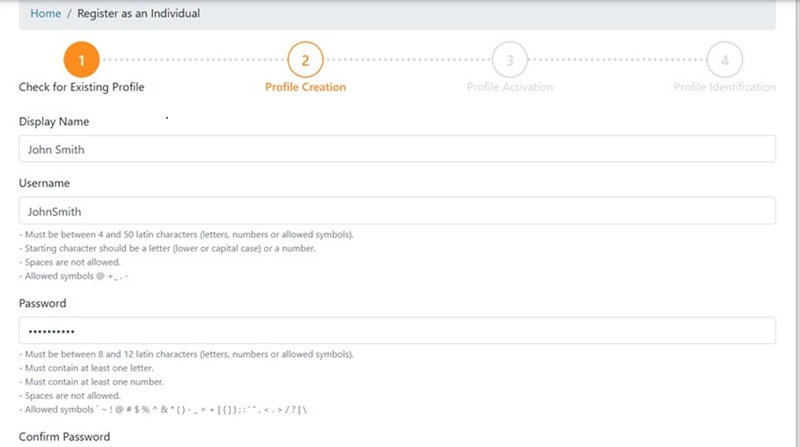
Note: Don’t forget to tick “I am not a robot” at the bottom and press “Create”
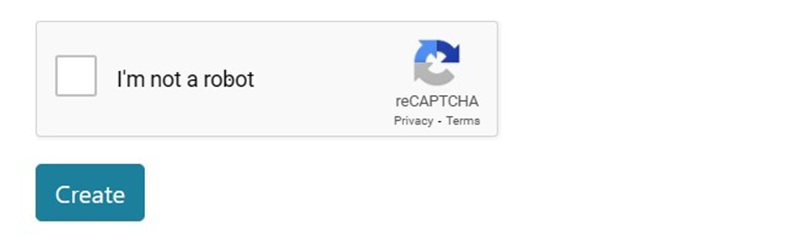
Step 8: You will now receive an email in your Inbox. Click “ΕΔΩ” (the word written in red).
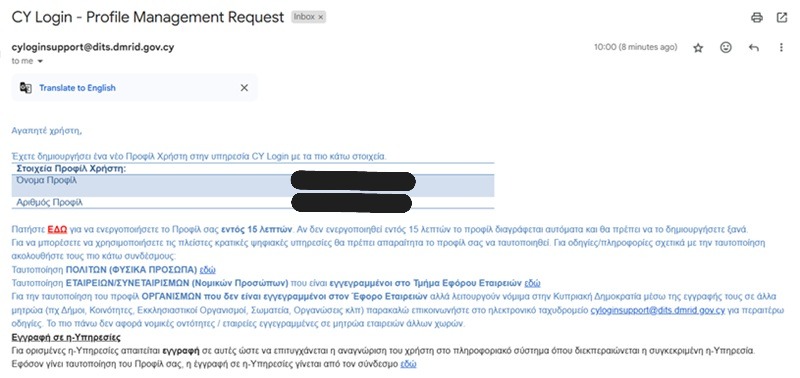
Step 9: You will now have to have your identity verified by a relevant authority. The easiest verification is through through your electronic banking. If you have electronic banking, click “here” as shown below.
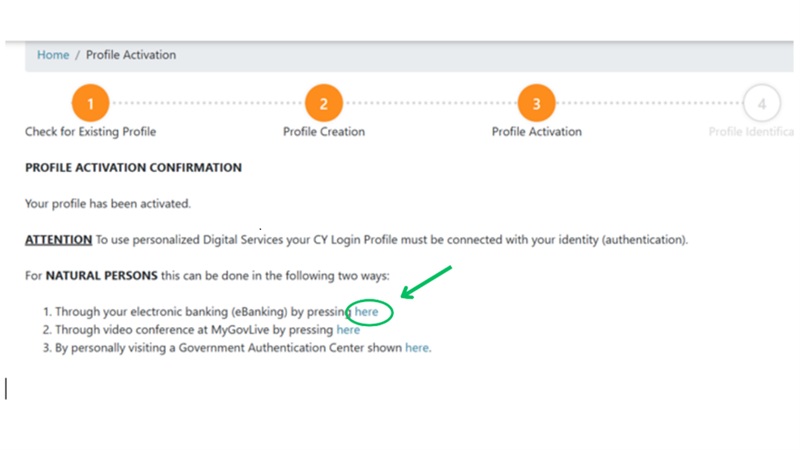
The system will now take you back to the beginning of the Government Portal.
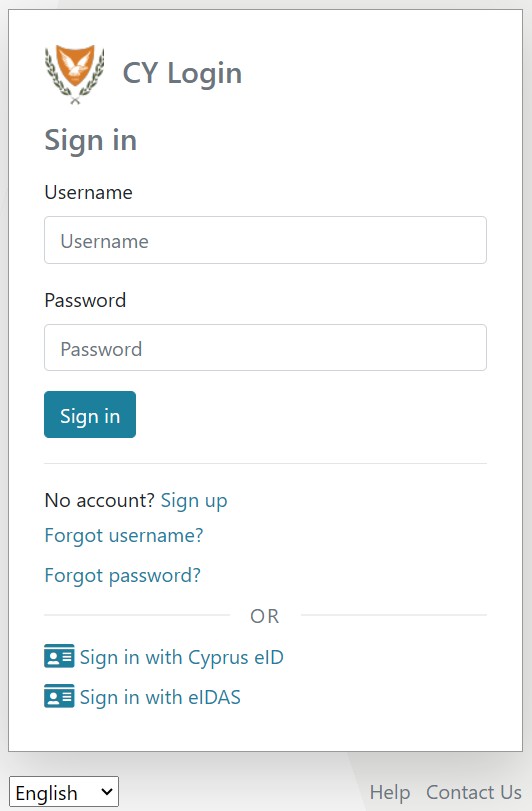
Step 10: Insert the Username and Password that you just created. Press “Sign in”
Example: Use the credentials YOU created earlier.
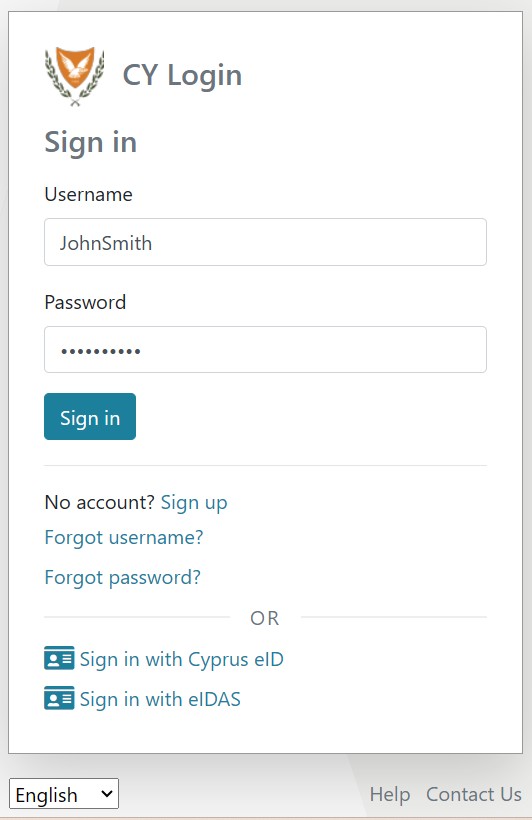
Step 11: Select your bank.
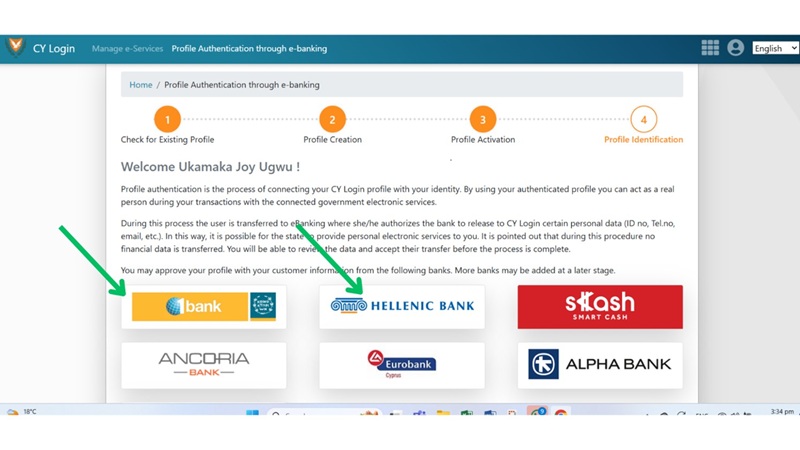
We will use Bank of Cyprus as an example here:
- Write your online banking User ID here and press the “Start” button.
- You will be redirected to your bank’s page that you usually use for online banking access.
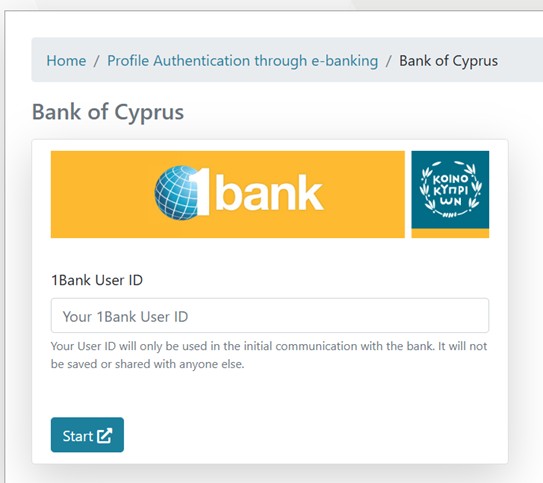
Step 12: Enter your details as usual and log in.
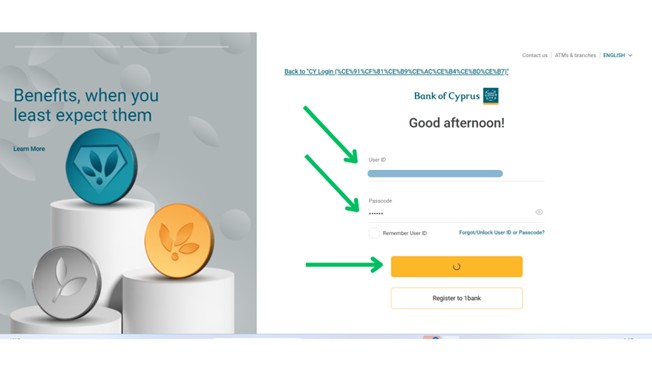
Step 13: Enter the last number of your phone number, if it is correct send a SMS with a confirmation code by clicking on “Next”.
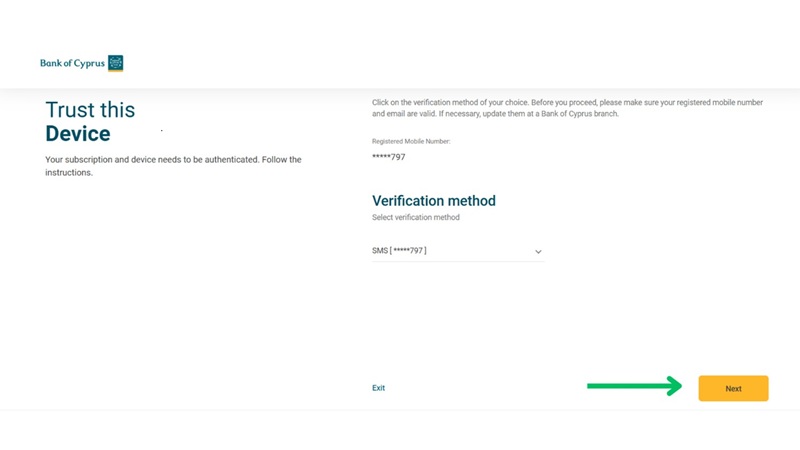
Step 14: Write the code you received by SMS and click on “Confirm”.
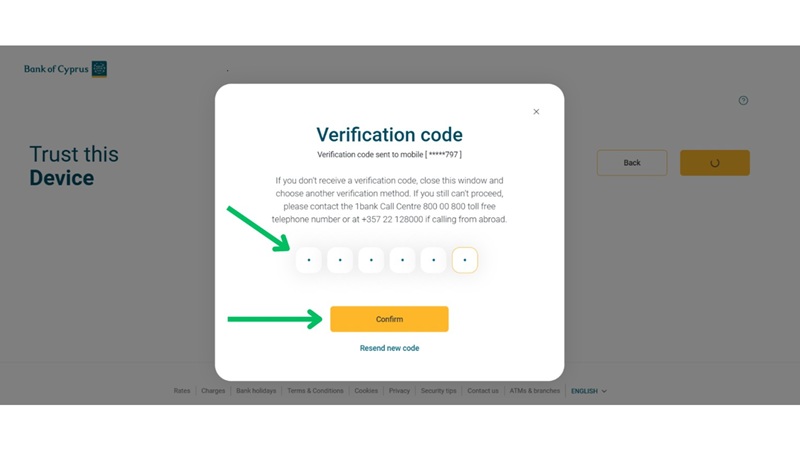
Step 15: The next page will show you your personal details. Click “Submit” to allow the system to keep your information.
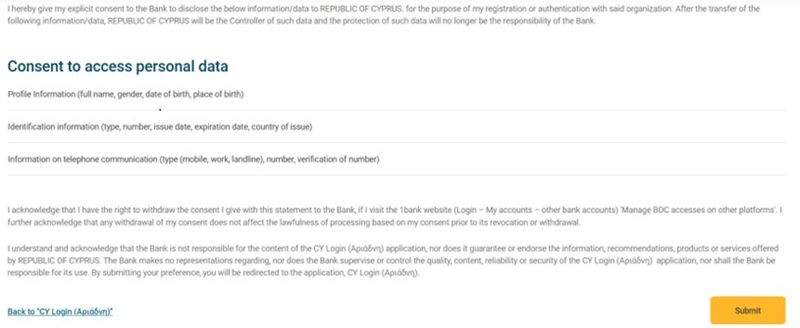
Step 16: The next page will show your personal details again. Check them carefully. “Tick” that you verified the details and “Approve”.

Hooray! You did it!!! 🎊
You now have Government Portal account which you can use to access many Government of Cyprus services including the Labour Office. Keep your username and password somewhere safe! You will need them again and you don’t want to give it to others unless you trust them.


Pingback: Change in Labor Card Process February 1! - Community Compass by Caritas Cyprus
Vous êtes meilleur caritas Cyprus. Je vie à Paphos comment puis-je accedé au bureau de caretas?
Thank you! We are so happy to be able to help. From Paphos, you’ll need to call our Help Line. For most things, we can assist by phone or Whatsapp. If you need something more, we’ll make an appointment for you to visit us. We do have a small Caritas in Paphos, but they do not provide this type of guidance.
You guidelines was the best. So easy to understand
So glad they are helpful.
This system is very good , because every person will access many services from the government, but who can make this system every one or some of the population!!!….
They system is open to asylum seekers and those with international protection. It is not too difficult if you have access to all your documents and already have an online bank account. If not, you will have to go in person to have your identity validated.
Merci beaucoup pour votre aide je crois que j’ai réussi et c’est grâce à votre guide je vous envoie plein de ❤️❤️❤️❤️❤️❤️❤️❤️❤️❤️❤️❤️❤️❤️❤️❤️❤️❤️❤️❤️ depuis Limassol
Why is important to do this?
It’s important to create an account on Gov.CY because, in the near future, you will need to log in with your new credentials to access online services such as the labour office.